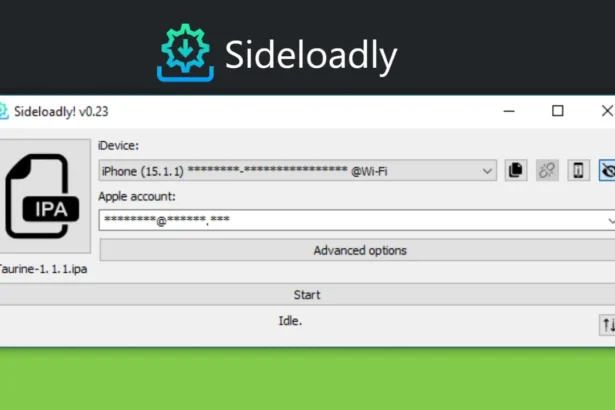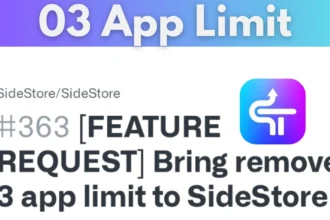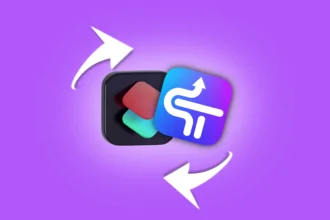Introduction
Tired of your sideloaded apps getting revoked or expiring every 7 days? Refreshing apps through Sidestore manually every week is frustrating and easy to forget. Luckily, with a smart shortcut and a VPN trick, you can automate the refresh process—completely hands-free.
Why You Need Auto-Refresh for Sidestore
Sidestore signs apps with free Apple certificates that expire after 7 days. If you don’t refresh them in time, your apps will stop launching. Automating this process ensures:
- Your apps stay active every week
- You never forget to refresh manually
- You save time and avoid frustration
Requirements Before You Start
Before setting up the automation, make sure you have:
- ✅ iPhone running iOS 14 or later
- ✅ Sidestore installed and working
- ✅ Shortcuts app (comes pre-installed)
- ✅ VPN profile named StosVPN already set up and connected to Sidestore
- ✅ Background App Refresh enabled in Settings > General
Step-by-Step Guide to Automate Sidestore Refresh
Step 1: Add the Refresh Shortcut
- Visit this link to get the shortcut:
👉 Download Auto Sidestore Refresh Shortcut - Tap “Add Shortcut” to add it to your Shortcuts app.
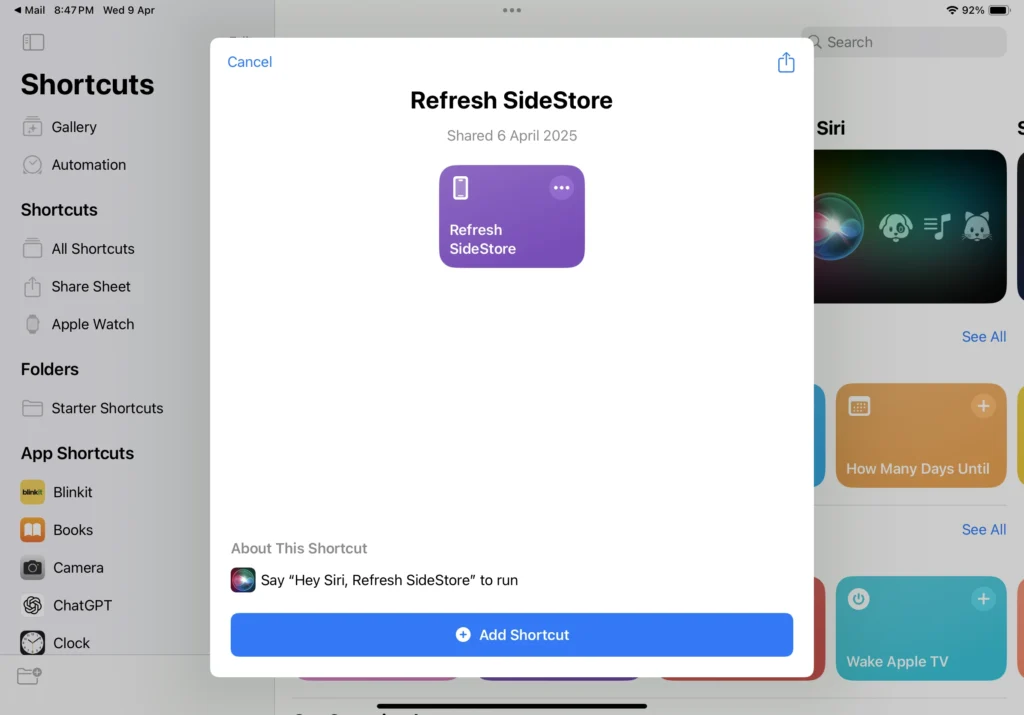
Step 2: Customize the Shortcut
- Open the Shortcuts app and tap the three-dot icon on the new shortcut
- Inside the shortcut editor:
- Look for “Connect to VPN”
- Tap on VPN and select StosVPN
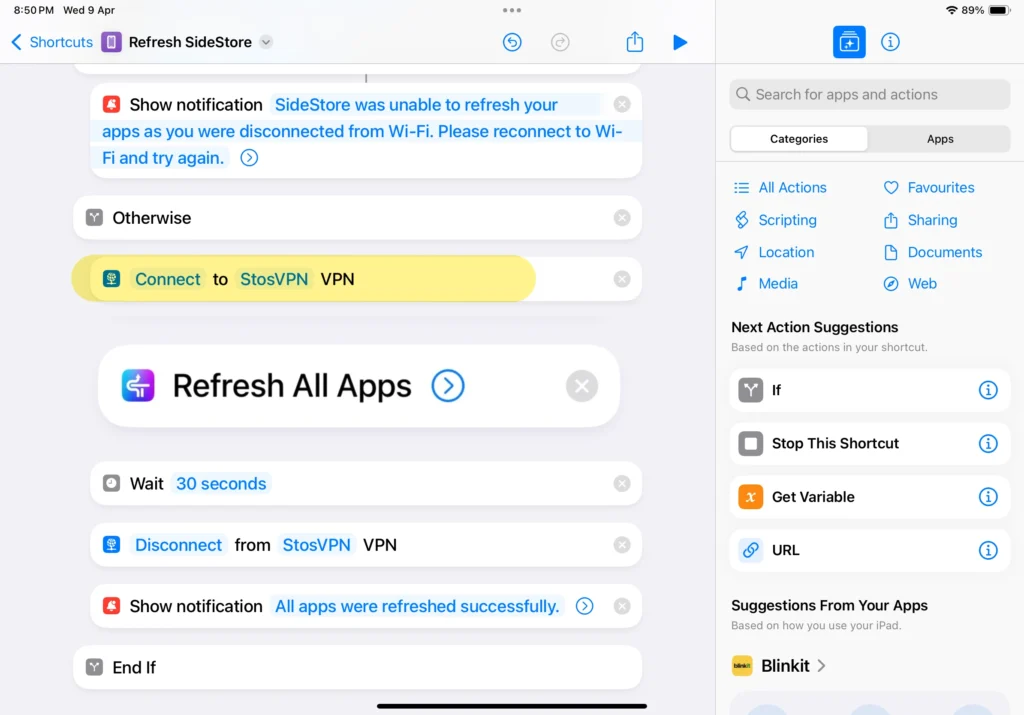
3. Set a Wait time of 30 seconds
- If the app doesn’t refresh in 30 seconds, increase the time to 40 or 50 seconds and test.
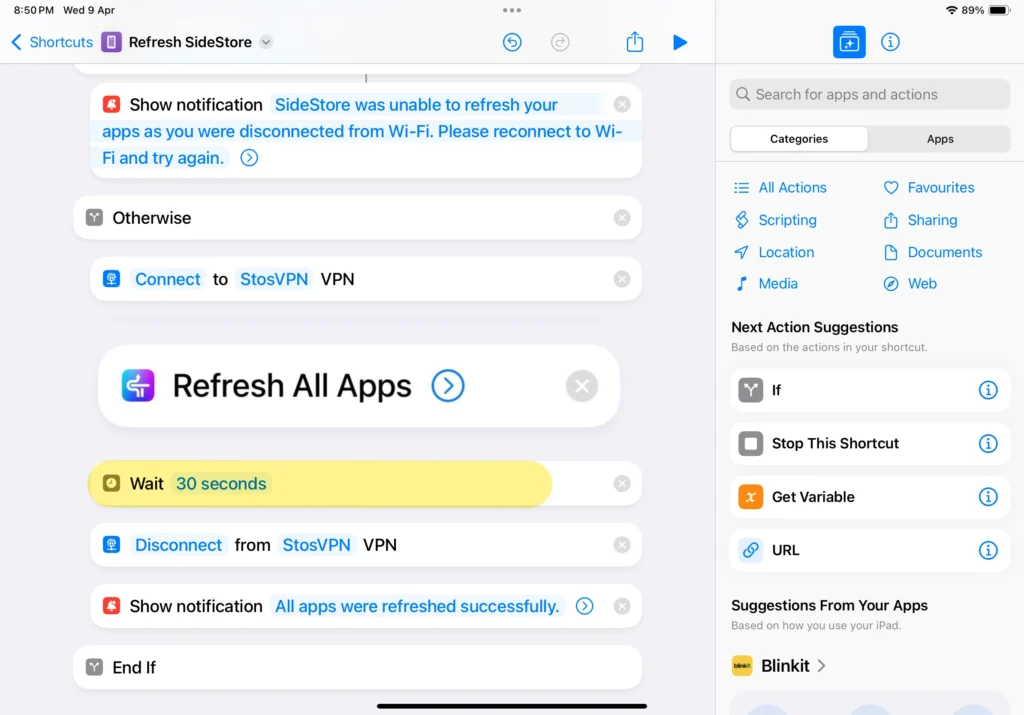
4. Scroll down and look for “Disconnect from VPN”
- Tap on VPN and select StosVPN again
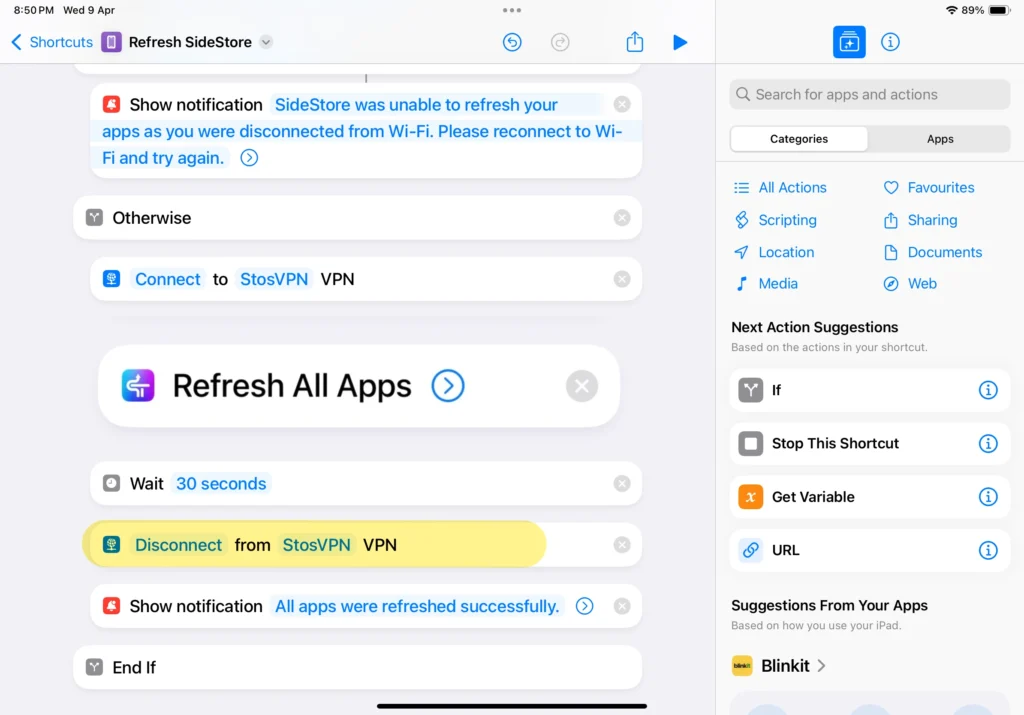
5. (Optional) Tap the Share icon
- Choose “Add to Home Screen”
- Customize the name and icon
- Tap Add for quick access anytime
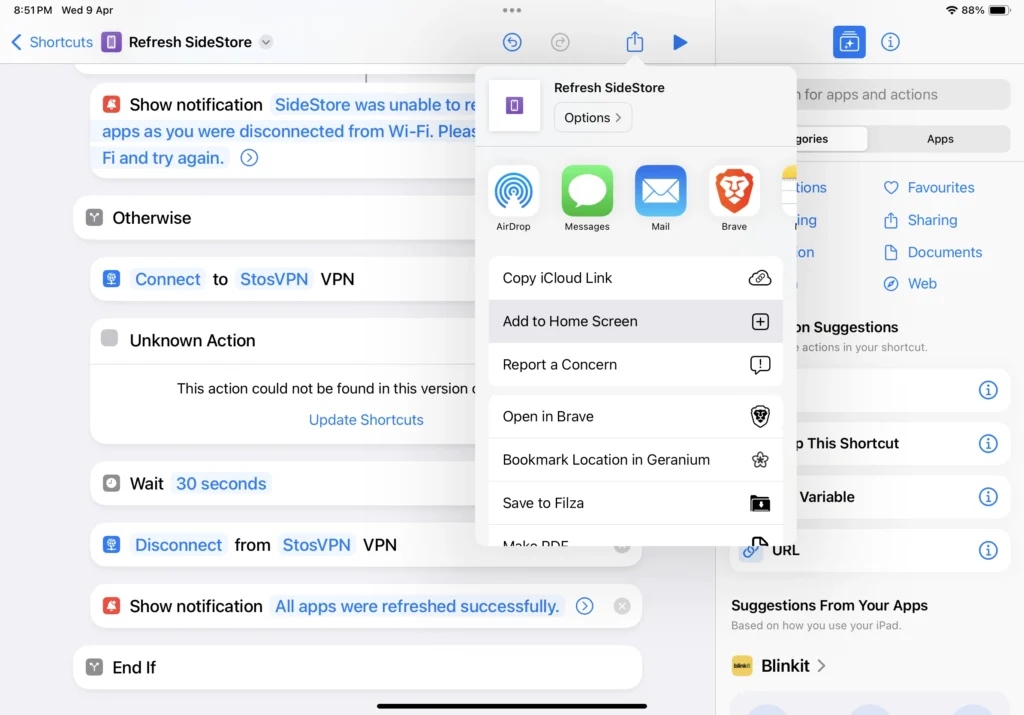
Step 3: Set Up a Weekly Automation
- In the Shortcuts app, go to the Automation tab
- Tap + → Create Personal Automation
- Choose Time of Day
- Select a time and day (e.g., Monday at 10 AM)
- Tap Next → Add Action → Run Shortcut
- Choose the Sidestore Refresh Shortcut
- Tap Next
- Turn OFF “Ask Before Running”
- Tap Done
Step 4: Test Your Setup
- Tap the shortcut manually once to test
- It should connect to the VPN, refresh sidestore & apps in background, wait, and disconnect
- Open Sidestore and confirm the app refreshes
- Adjust wait time if needed
Troubleshooting Auto-Refresh Setup
- VPN not connecting?
- Ensure StosVPN is installed and working and wifi is enabled.
- App not refreshing?
- Increase wait time inside the shortcut
- Automation not running?
- Make sure “Ask Before Running” is disabled
- Double-check selected shortcut
Bonus Tip: Schedule Notifications as Backup
To stay extra safe:
- Create another shortcut to send you a reminder
- Set it to run 30 mins before your VPN automation
- That way, even if automation fails—you’ll get notified
Final Thoughts
This simple automation helps you avoid the 7-day expiration pain of sideloaded apps. By connecting to the StosVPN, waiting for a short interval, and disconnecting—all wrapped in a shortcut—you ensure that your favorite apps stay alive without lifting a finger each week.
Set it once, and forget it!
Frequently Asked Questions
Q1. What is StosVPN?
It’s the VPN profile used by Sidestore to securely refresh sideloaded apps, which completely replaces Wireguard. It must be properly configured.
Q2. Can I use this on iPad?
Yes, if Sidestore and the shortcut are installed, it works the same.
Q3. How do I know the refresh worked?
Open Sidestore after the shortcut runs and check the expiration date of the apps.
Q4. What if I change the VPN name?
You must go back into the shortcut and select the updated VPN name again.
Q5. Does this work with AltStore?
No, this method is optimized for Sidestore only. AltStore uses a different refresh mechanism.