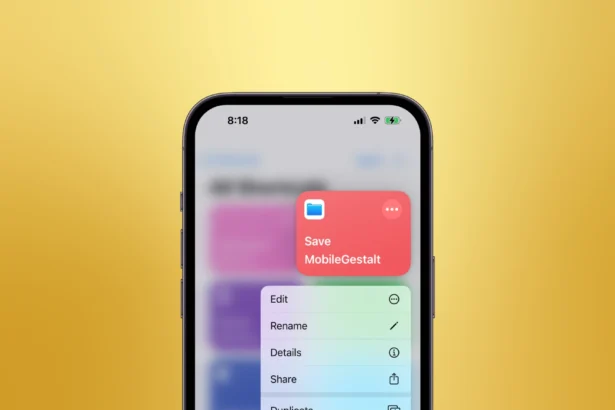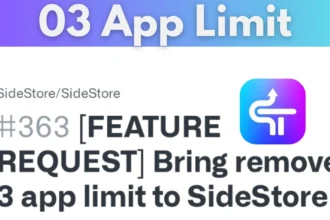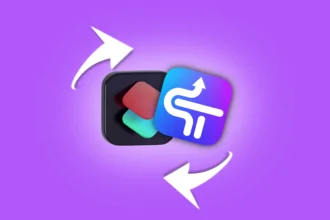Introduction
What Is Nugget and Why It’s a Game-Changer
The Power of Video Wallpaper with PosterBoard
PosterBoard is Nugget’s star feature for iPhone and iPad users craving video wallpapers. Unlike static images or basic live photos, it lets you use full .mov clips from your Photos app on both lock and home screens. The trick? Tendies files. Paired with your MobileGestalt file, these configs convince iOS to enable PosterBoard and play your videos natively. It’s smooth, official-feeling, and blows past Apple’s default limits. Whether it’s a scenic loop or a funny moment, video wallpapers make your device truly yours.
Step 1: Get Your MobileGestalt File
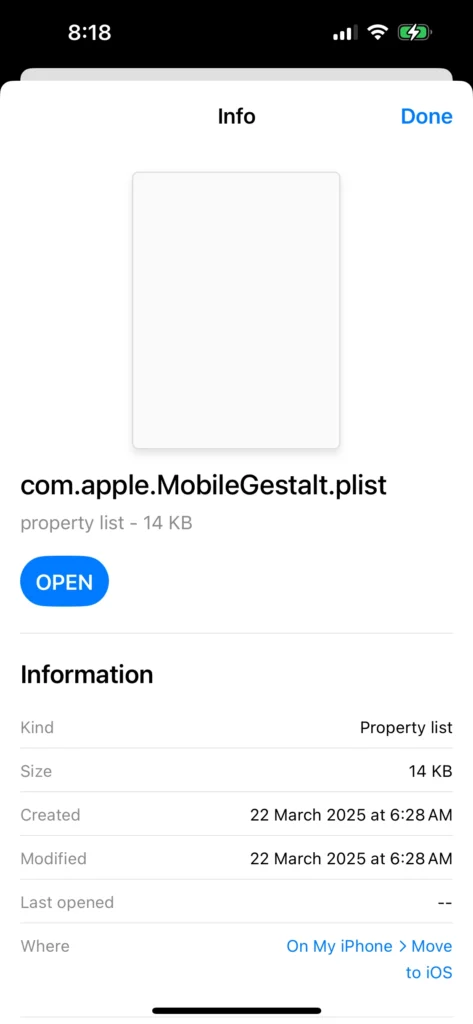
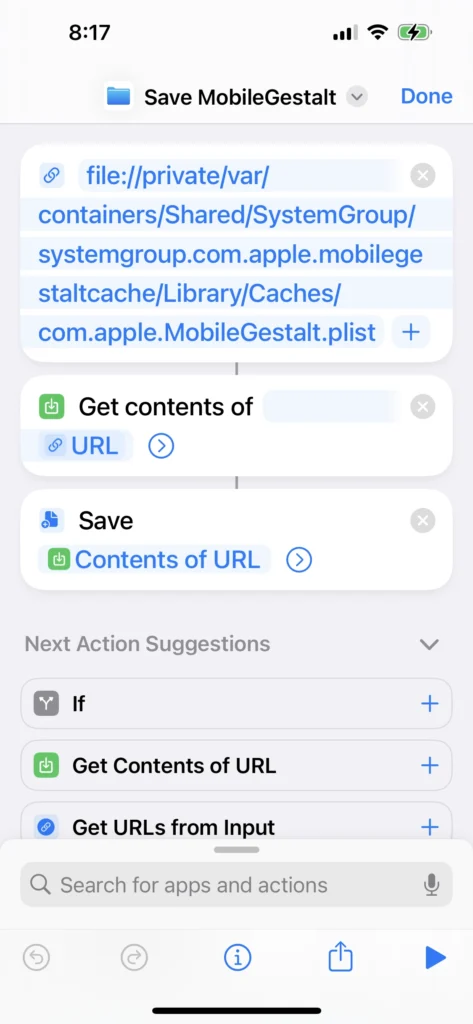
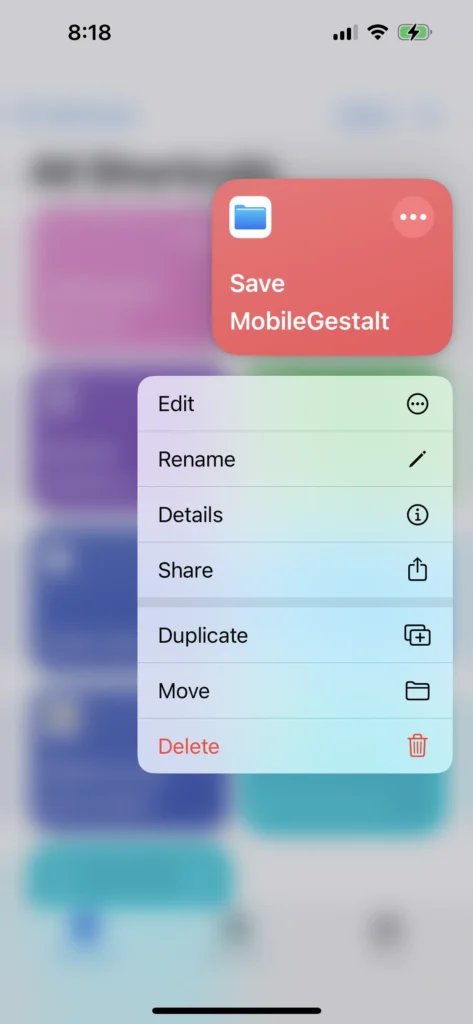
Before Nugget can weave its magic, you need your device’s MobileGestalt file (com.apple.MobileGestalt.plist). This file maps your iPhone or iPad’s capabilities, and Nugget tweaks it to unlock PosterBoard. Here’s how to grab it:
- Download the Shortcut: Get the Save MobileGestalt Shortcut on your device (iOS 16–18.1 supported).
- Run It: Open the Shortcuts app, tap the shortcut, and allow Files access.
- Save It: Pick a folder (e.g., “Downloads”) and hit “Open.” The file saves as com.apple.MobileGestalt.plist.
- Transfer: Email or AirDrop it to your PC for Nugget use.
This is your foundation—Nugget won’t work without it. Back up your device first for peace of mind!
Step 2: Grab Tendies Files for Video Wallpaper
To power PosterBoard for video wallpapers on your iPhone or iPad, you’ll need Tendies files—JSON configs that define your animations. Here’s how to get them:
- Find Pre-Made Ones: Visit communities like iOS Backup Things Discord or GitHub repos (e.g., dularks_collections).
- DIY Option: Convert a .mov video with FFmpeg and craft a Tendies JSON file (see Nugget’s README for specs).
- My Ready-Made Files: Struggling to make your own? I’ve whipped up several Tendies files for you! Download (a 7Z archive), extract it with a tool like 7-Zip, and you’ll have ready-to-use .tendies files.
- Store Them: Keep these files on your PC next to your MobileGestalt file.
Tendies files are the soul of PosterBoard—without them, no video vibes. My starry night loop from the pack is a personal fave!
Step 3: Set Up Nugget for Stunning Wallpapers
Now, let’s get Nugget rolling for video wallpapers on iOS 17 or iOS 18. Here’s the right way to do it:
- Connect Your Device: Plug your iPhone or iPad into your computer via USB and tap “Trust” when prompted.
- Launch Nugget: Open Nugget (download version 5.00 from https://github.com/leminlimez/Nugget) on your PC.
- Go to Apply: In the Nugget interface, head to the “Apply” section.
- Choose Gestalt File: Click “Choose Gestalt File,” then pick your extracted MobileGestalt file from your file explorer.
- Select PosterBoard: Navigate to the “PosterBoard” section, click “Select File,” and choose your .tendies file (e.g., from Posterboard.7z).
- Apply Changes: Go back to the “Apply” section, hit “Apply Changes,” and wait—your device will reboot automatically.
- Check It Out: Open Settings > Wallpaper on your iPhone or iPad and find your video wallpaper under Collections.
It’s a snap once you’ve done it. My iPad now flaunts a custom waterfall clip—stunning!
Frequently Asked Questions
What is Nugget?
Nugget is a free tool from GitHub that customizes iOS, including video wallpapers, without jailbreaking.
Why do I need the MobileGestalt file?
It’s your device’s capability map—Nugget uses it to enable PosterBoard for video wallpapers on iOS 17 & 18.
Where do I get Tendies files?
Find them on Discord (e.g., iOS Backup Things), GitHub, or grab my .
Does Nugget work on iOS 18.2?
No, the exploit was fixed in 18.2 Beta 2+. Stick to iOS 17–18.1.
Is Nugget safe for my iPhone or iPad?
Yes, with a backup. A wrong move could glitch your device, so be cautious.