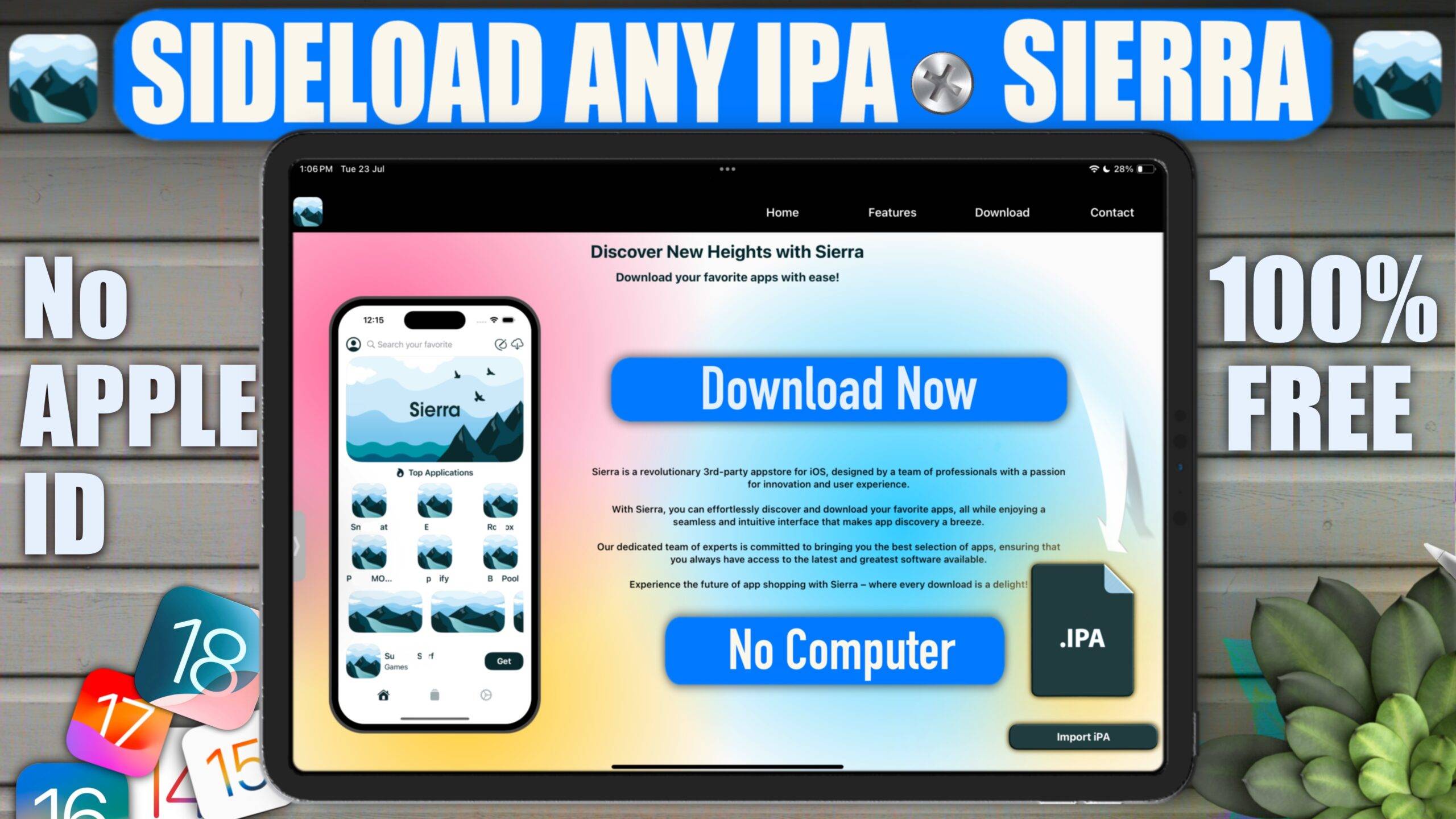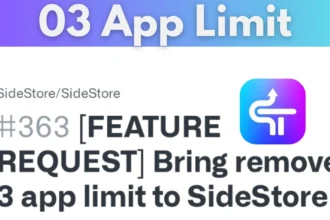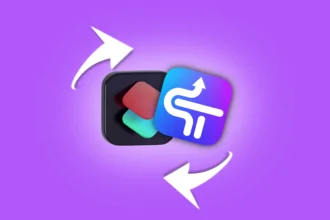Introduction
Unlock the full potential of your iPhone with Sierra iOS! Learn how to install IPA files on your iPhone without a computer. Discover step-by-step guides for installing IPA on iOS, sideloading apps, and using Sierra iOS 2024. Perfect for those looking to install IPA on iPad or explore the Sierra third-party app store
What is Sierra?
Sierra is a third-party app store and IPA signing tool for iOS devices. Learn how to install IPA files on your iPhone without a computer. Discover step-by-step guides for installing IPA on iOS, sideloading apps, and using Sierra iOS 2024. Perfect for those looking to install IPA on iPad or explore the Sierra third-party app store!
Getting Started with Sierra
Step 1: Download and Install Sierra iOS
- Open Safari on your iOS device.
- Navigate to the Sierra website: Sierra Website
- Tap on the Download Now button.
- On the next page, select Download for iOS.
- Tap on Get Sierra highlighted in blue. Note that there might be a warning about revokes, but we’ll cover how to handle that later.
- You may be prompted to watch a video or download an app. Instead, just tap on the video, let it open in a new window, and then close it.
- Stay on the download page until it turns green with a tick mark.
- Tap on Done and then Install when prompted. This will sideload the Sierra app onto your device.
Visit The Sierra Website
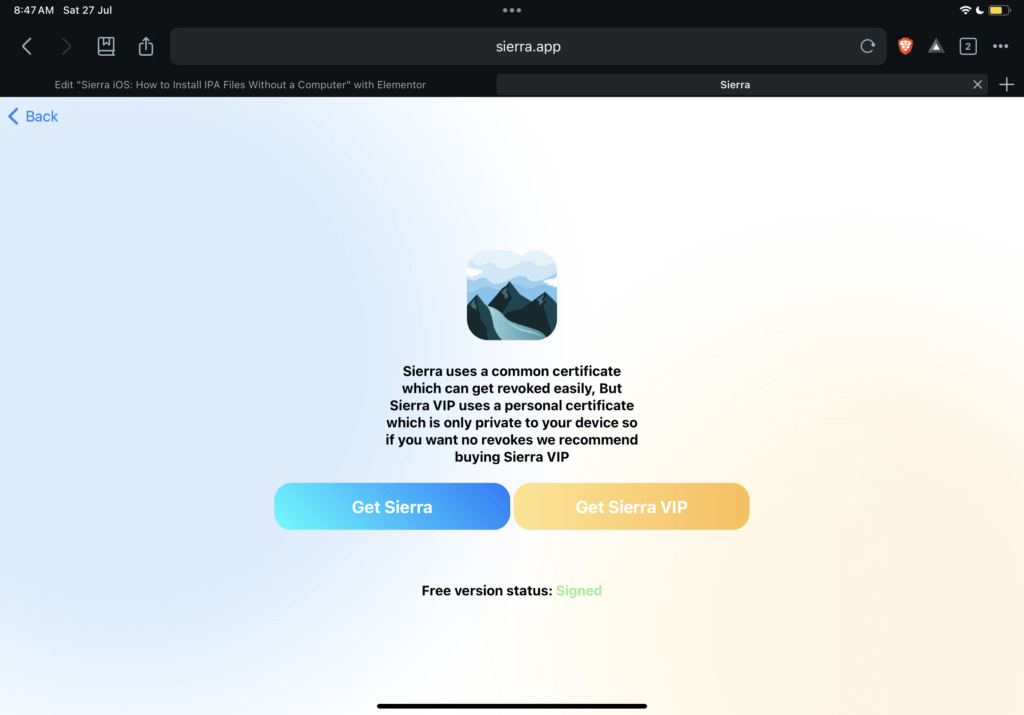
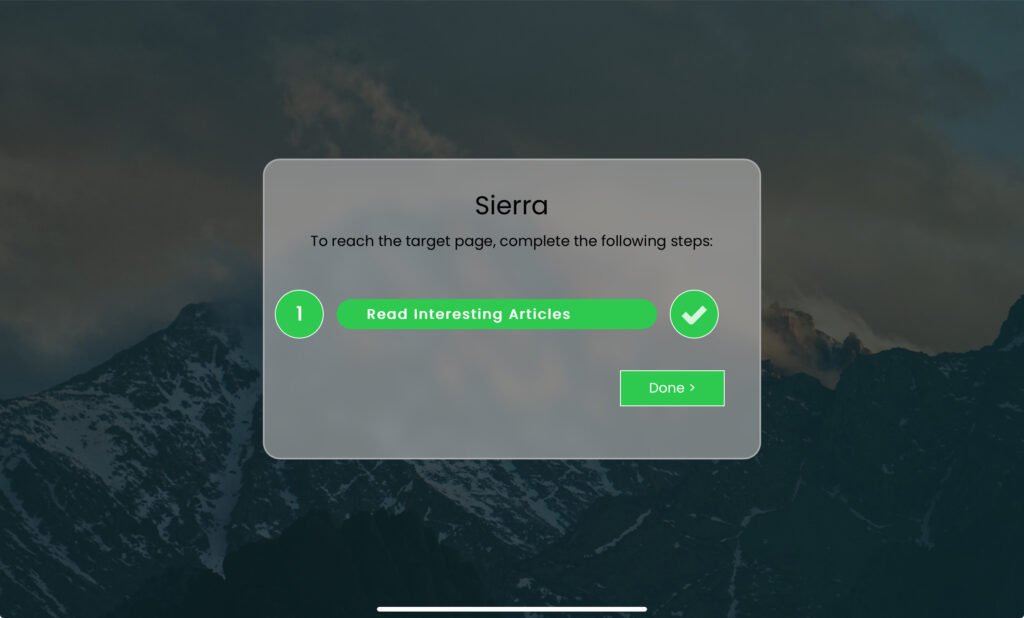
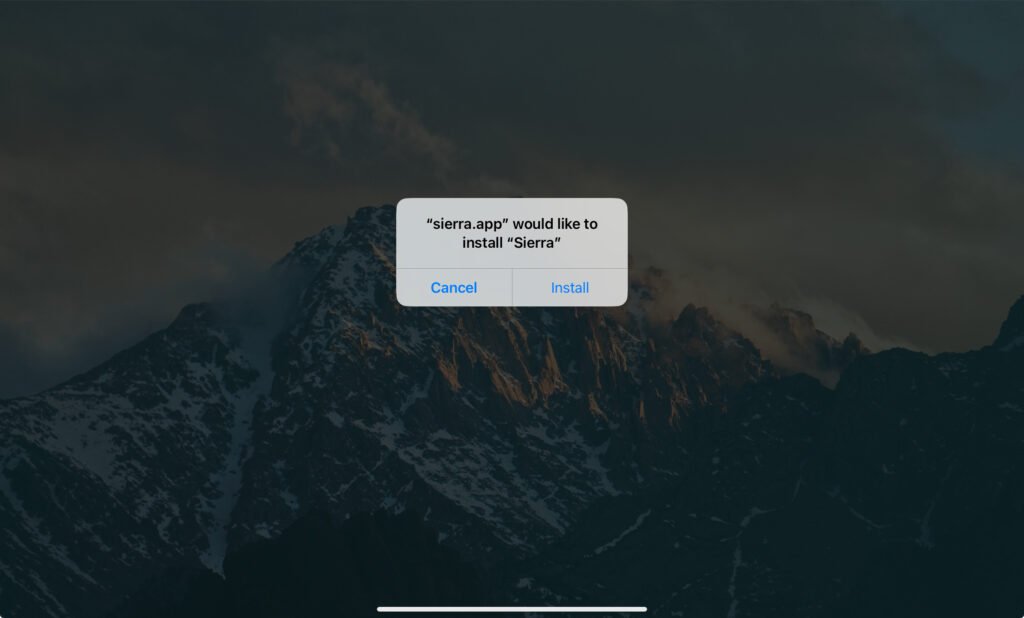
Step 2: Trust the Enterprise Certificate
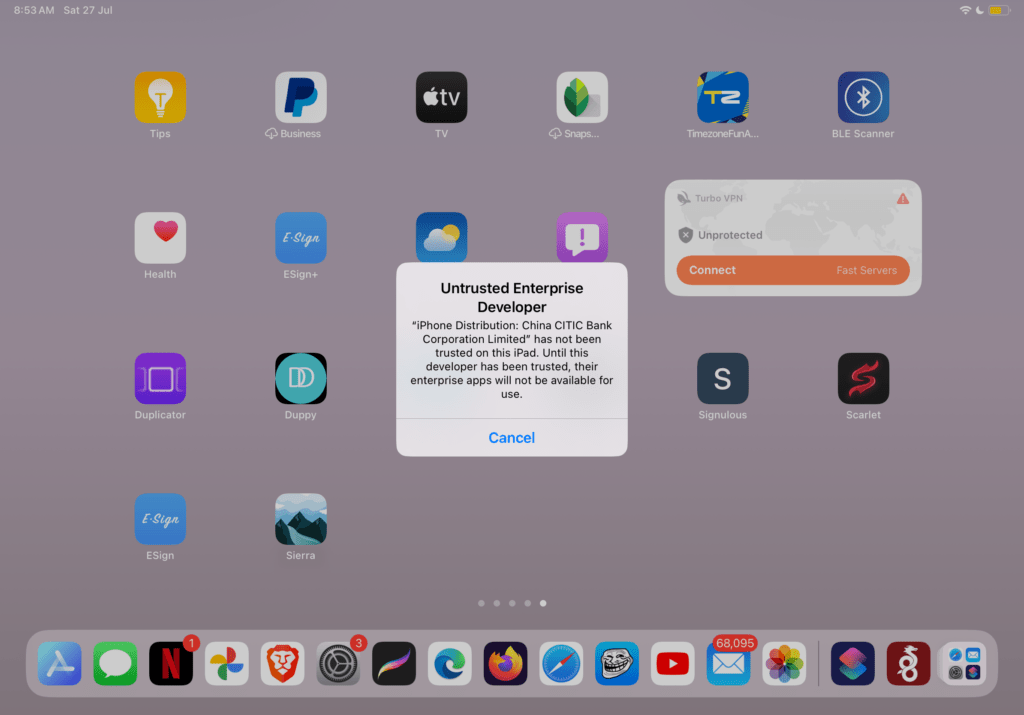
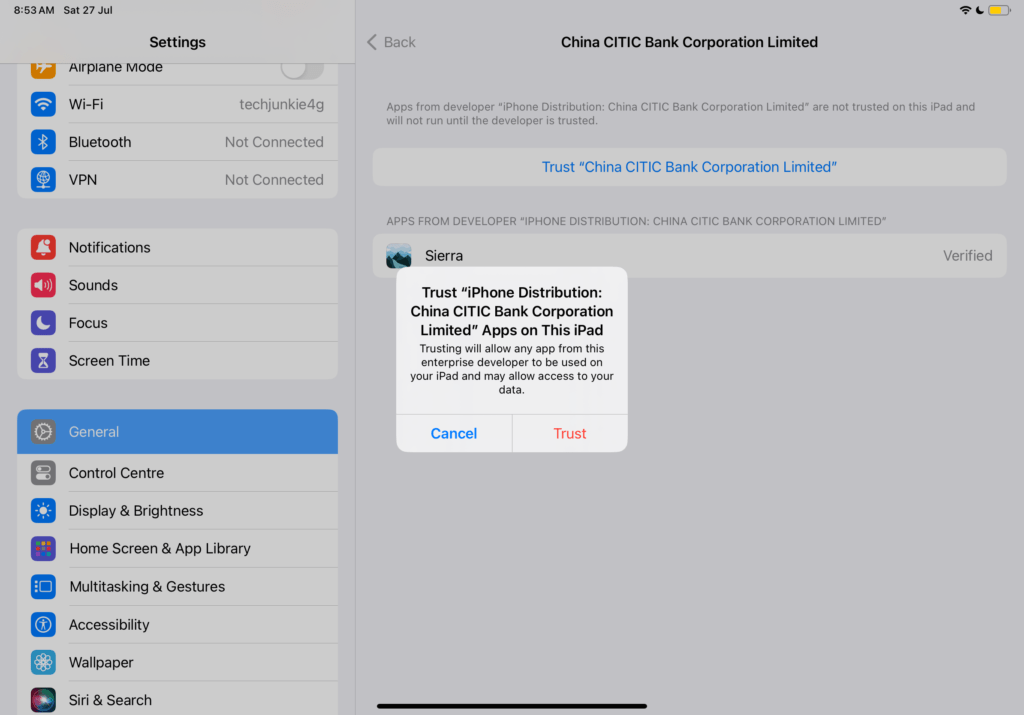
- Go to Settings > VPN and Device Management.
- Find the Sierra certificate.
- Tap on Trust.
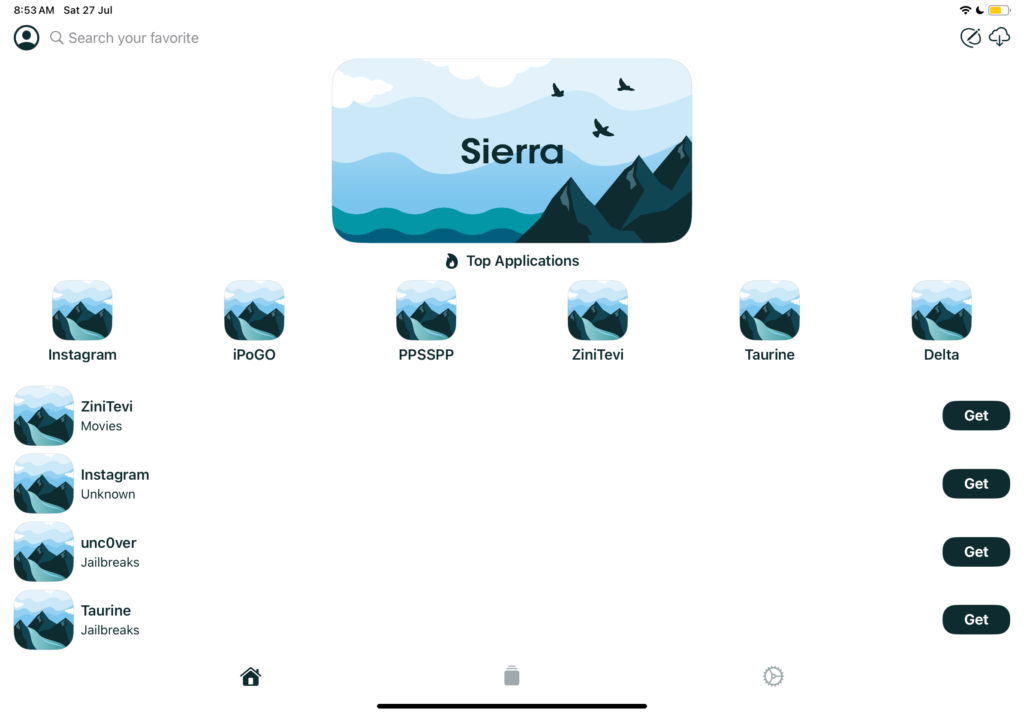
Using Sierra to Sideload IPA Files
Option 1: Sign and Install Apps using Sierra iOS
- Open the Sierra app and tap on the IPA Signer icon.
- Long press on the Import IPA button.
- Select Sign App.
- Choose your desired IPA file.
- Tap on Install when the popup appears.
- The app will be signed and installed on your device.
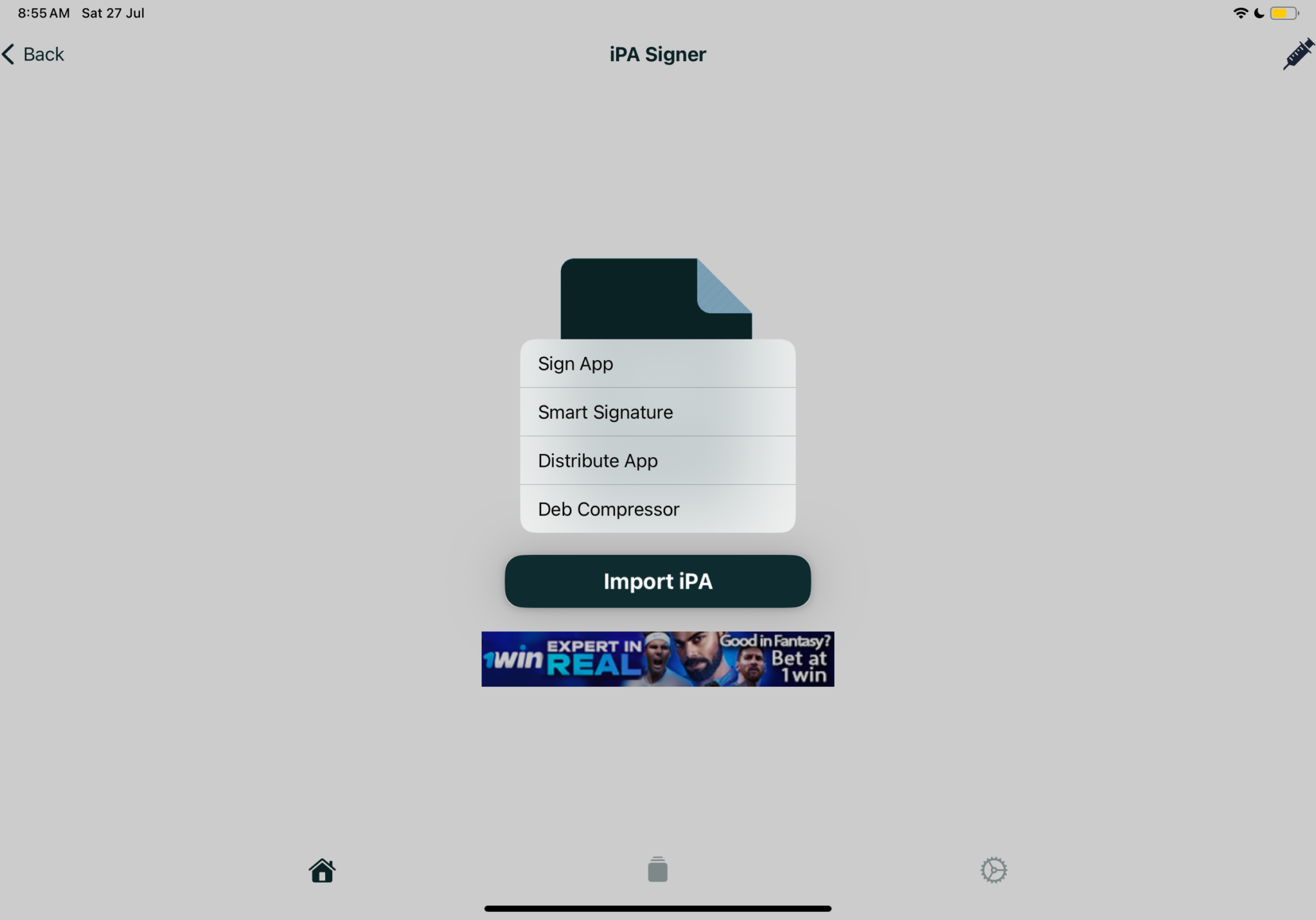
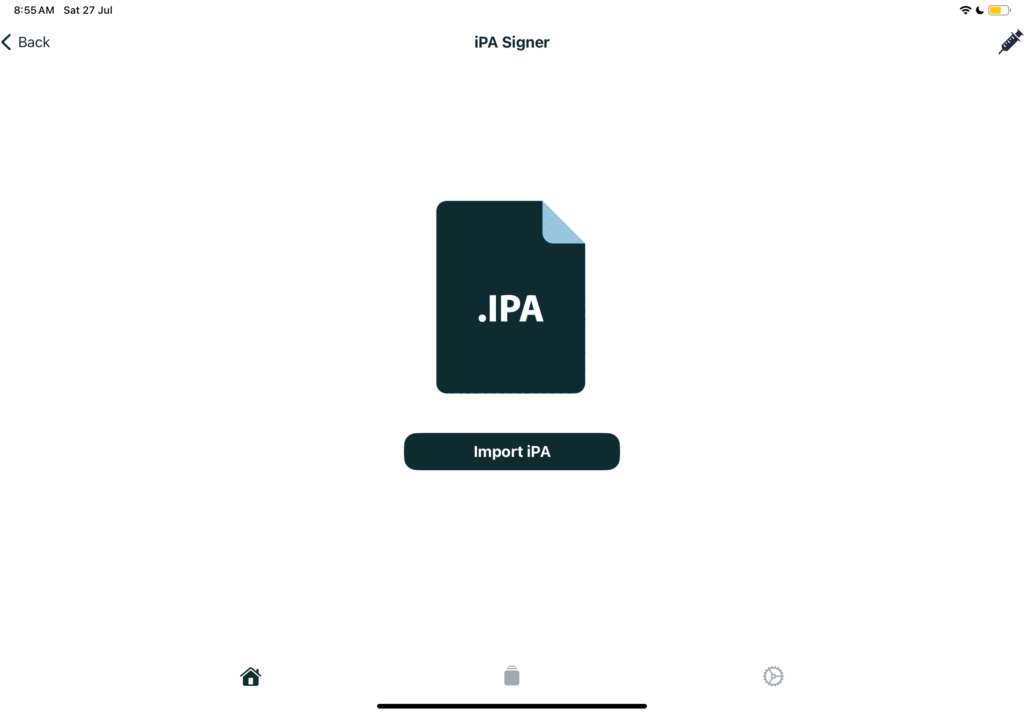
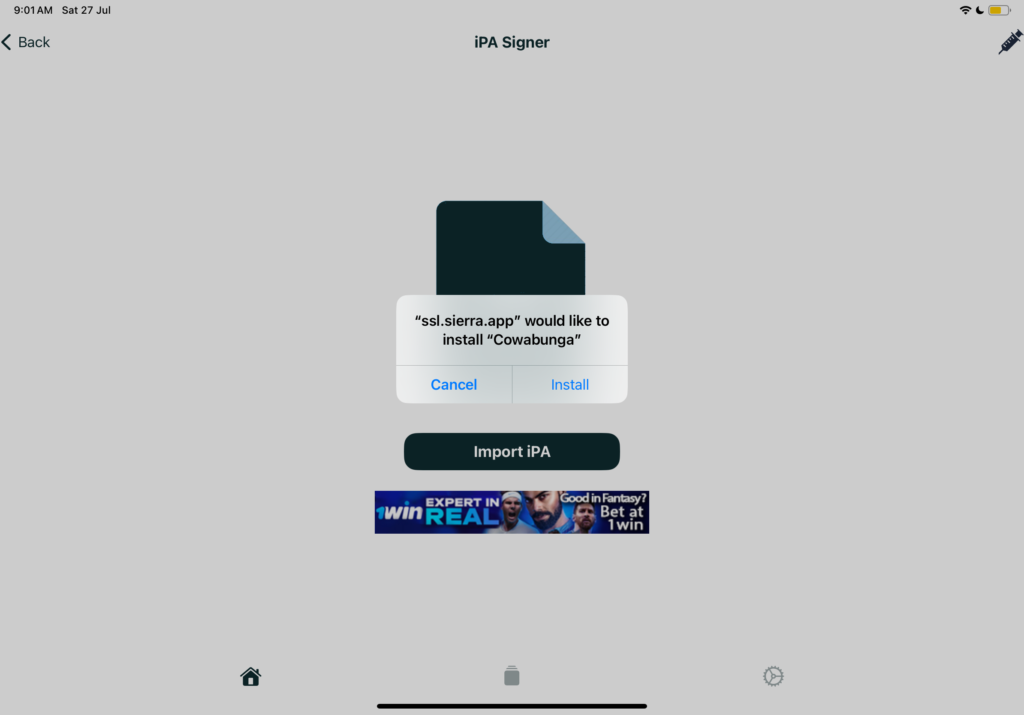
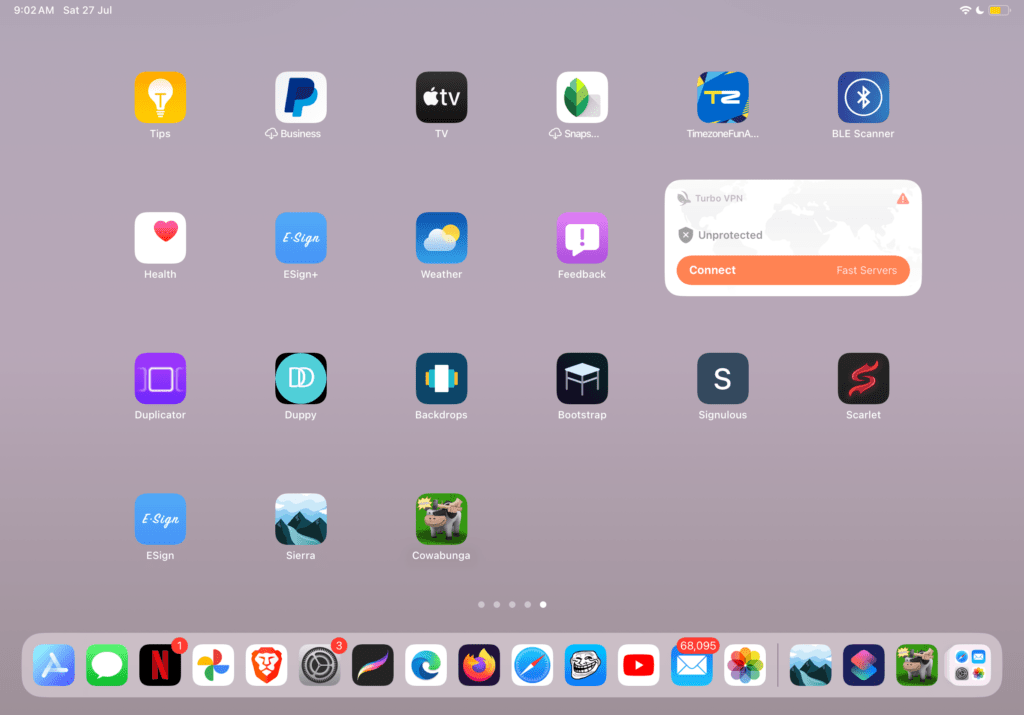
Option 2: Smart Signature
- Long press on the Import IPA button.
- Select Smart Signature.
- Choose your desired IPA file (e.g., the Scarlet app).
- Customize the app by changing its name, bundle identifier, and icon
- – To change the bundle identifier, insert any random letters or numbers.
- – To change the icon, tap on the default icon and select a new one.
- Tap on Sign App to start the signing and sideloading process.
- Tap on Install when prompted.
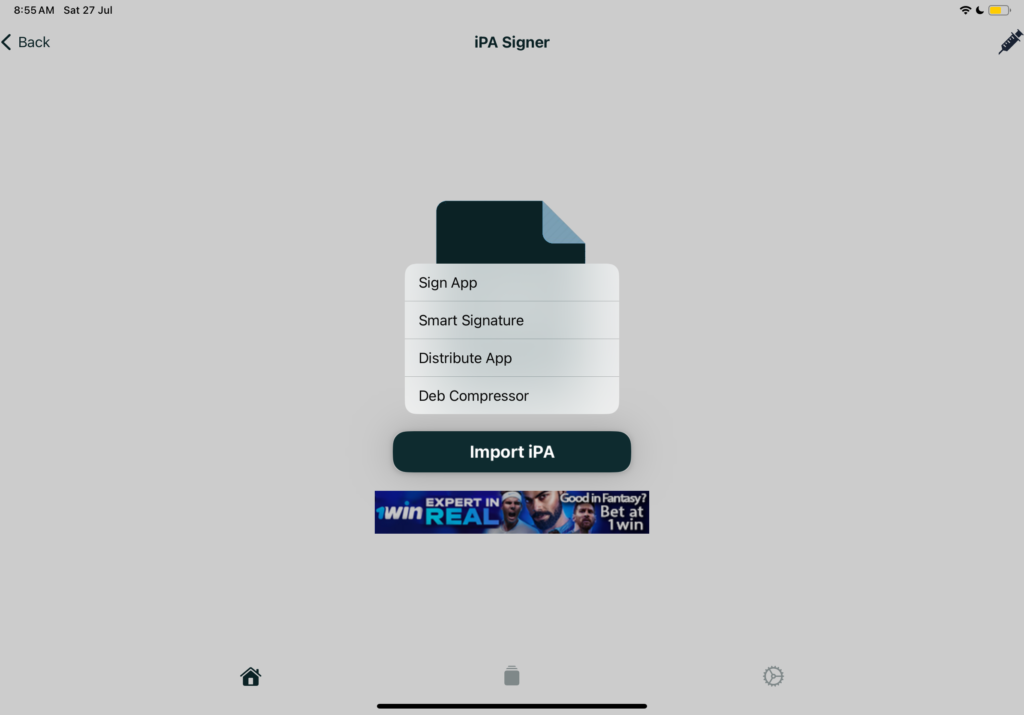
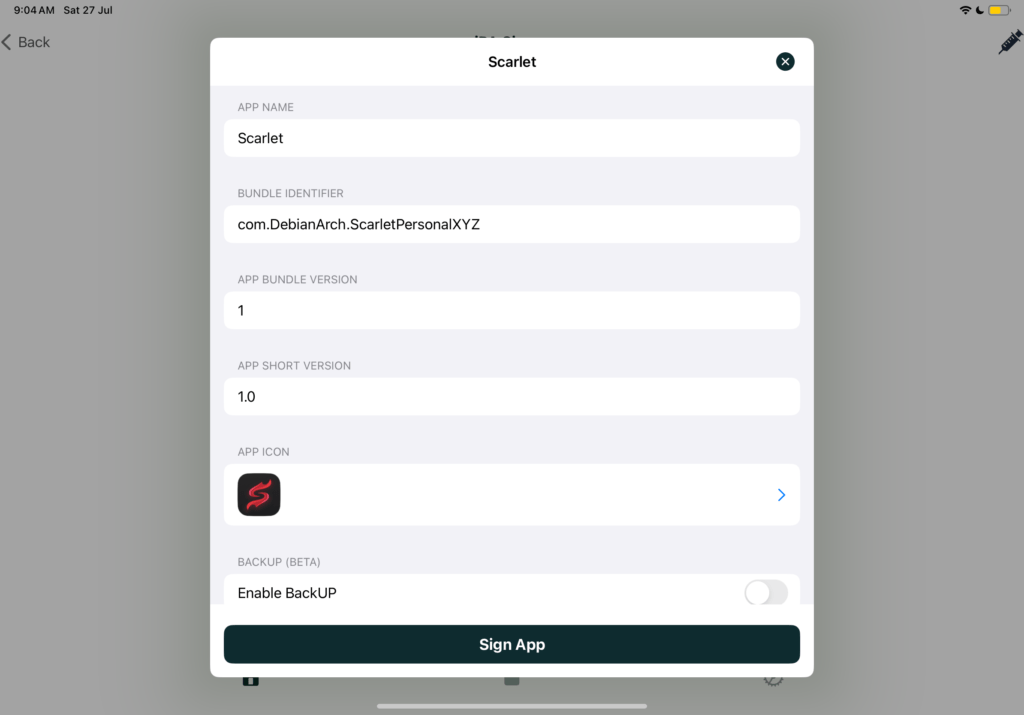
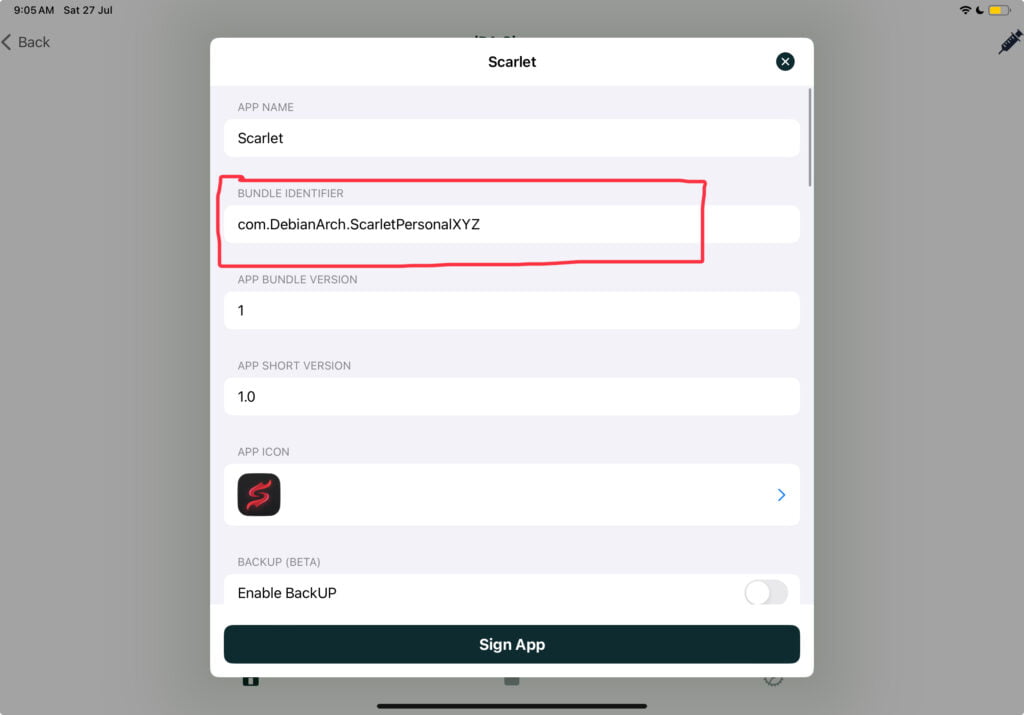
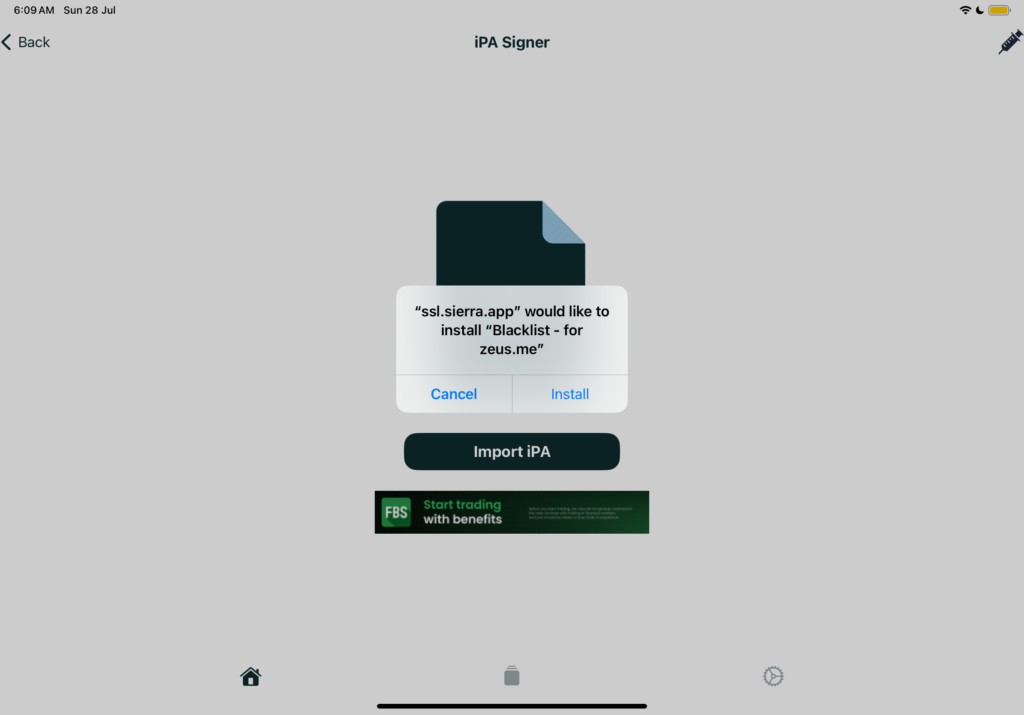
Always Scan IPA Files for Malware
Scan IPA Files First
Always scan IPA files for malware or viruses before sideloading. Click here to learn how.
Additional Features
- Duplicate Apps: You can use Smart Signature to duplicate any app by changing its bundle identifier.
- App Customization: Customize app icons and names easily.
- Patch and Tweak Apps: Apply patches and tweaks to apps in .dylib format.
- Import Certificates: Import your own certificates for app signing, or use the free Enterprise certificate provided by Sierra.
- App Repositories: Add app repositories for more options.
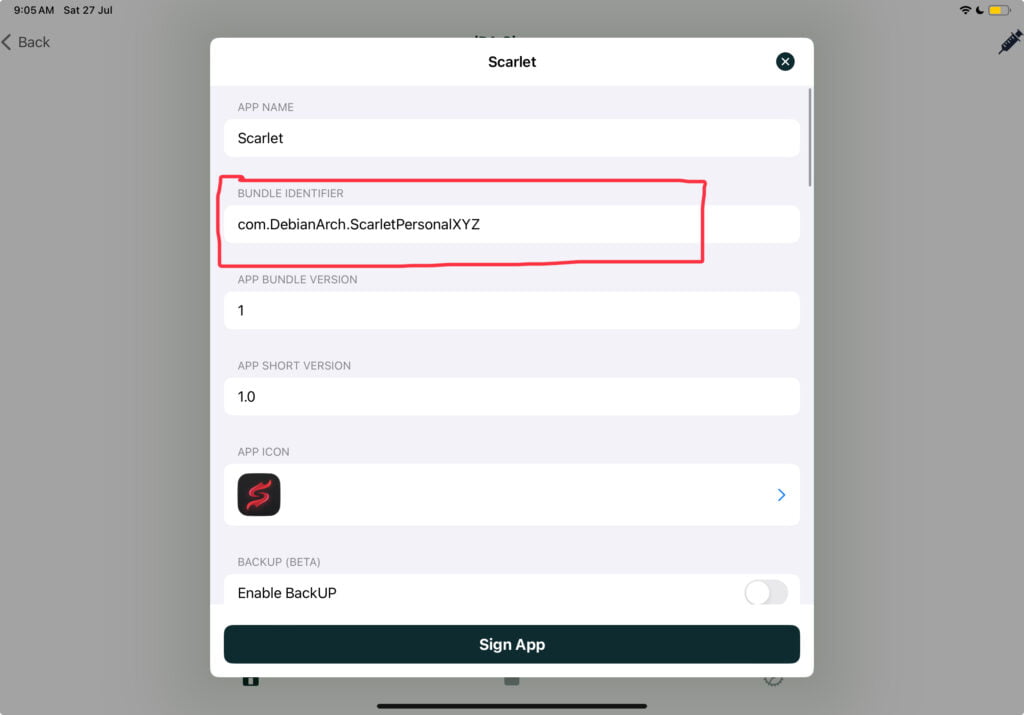
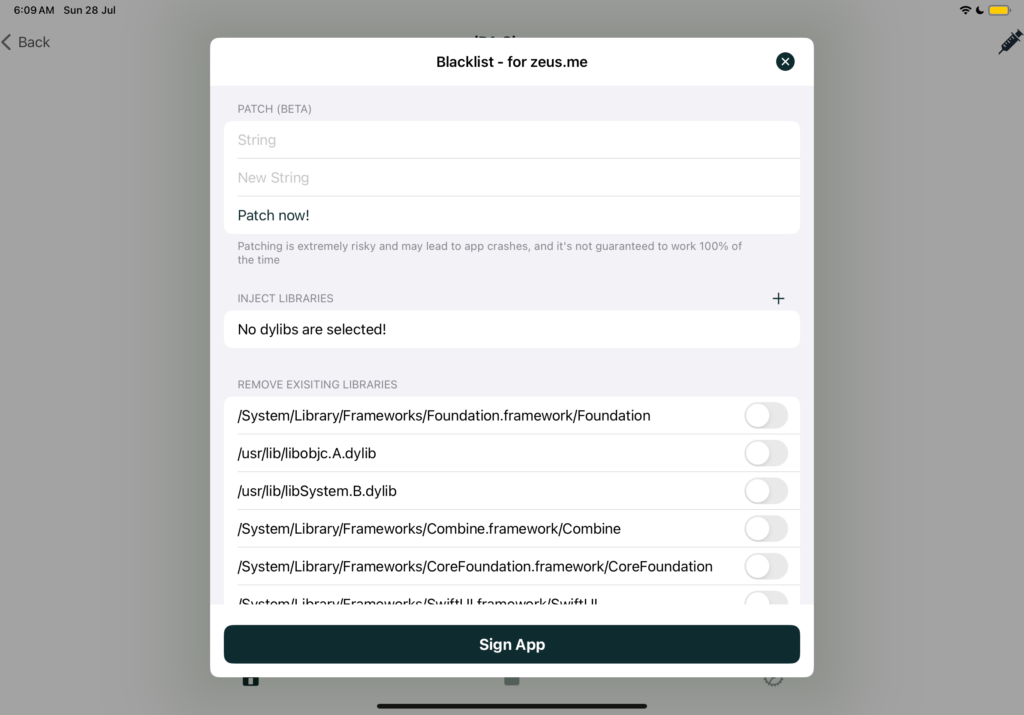
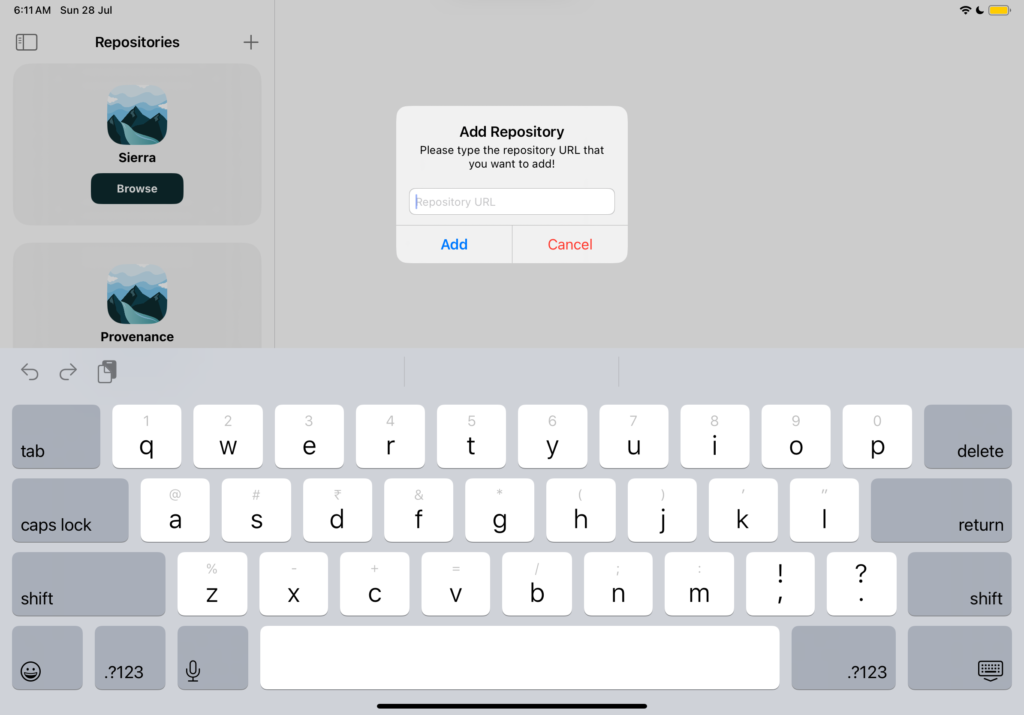
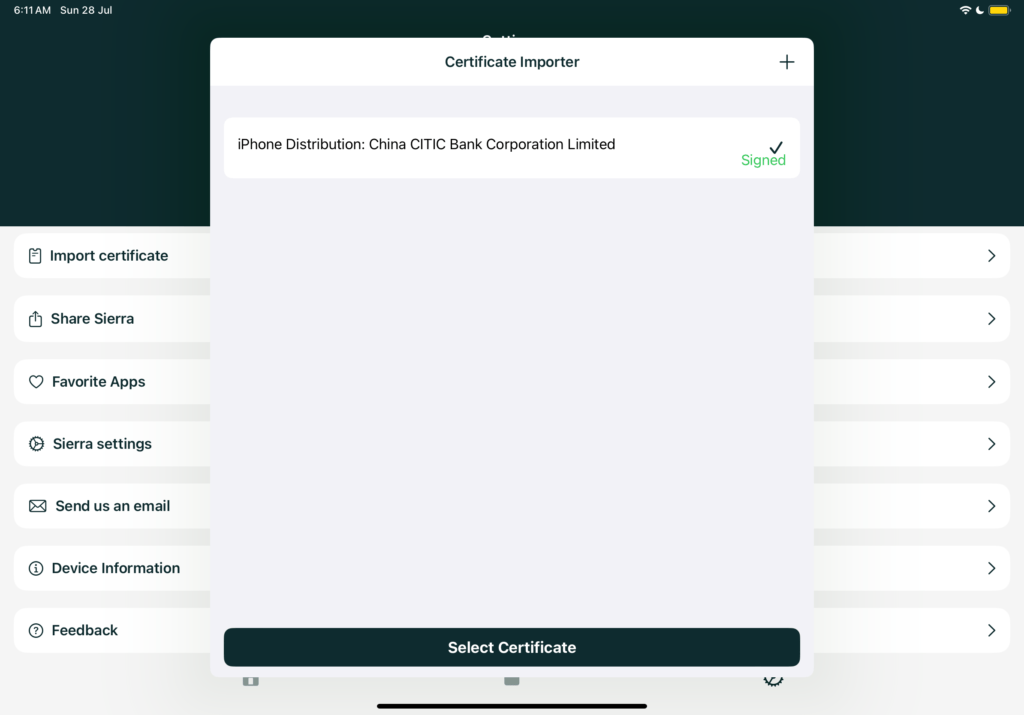
Preventing Revokes
To prevent the app from being Blacklisted:
- Return to the Sierra website and navigate to the download page.
- Tap on Get Sierra and select Click here to get AntiBlacklist.
- Tap on Allow to download the profile.
- Go back to Settings > VPN and Device Management.
- Tap on the downloaded profile and install it.

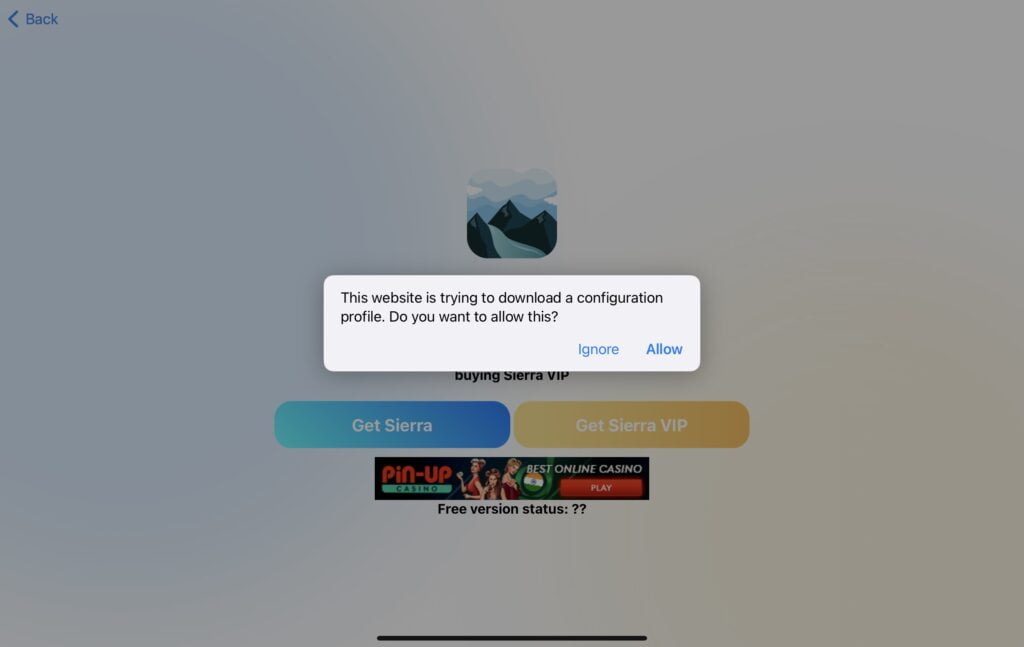
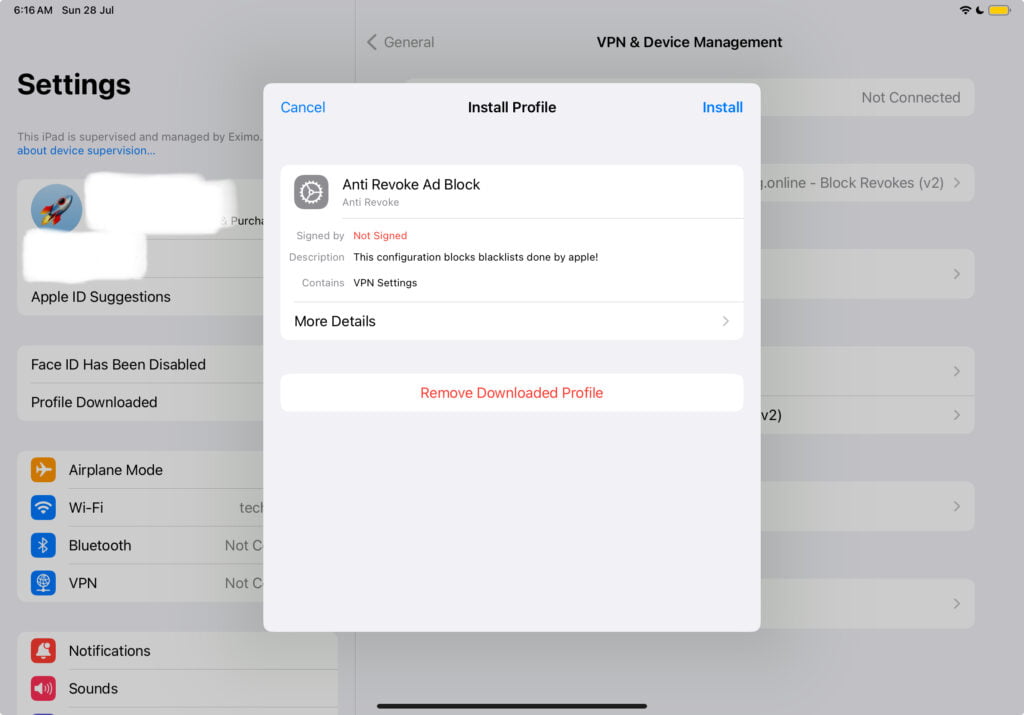
FAQ
Conclusion
Sierra is a powerful and user-friendly tool for sideloading IPA files on your iOS devices without the need for a computer. Its array of features, including app customization and the ability to duplicate apps, make it a standout choice among third-party app stores. By following this guide, you’ll be able to install and manage IPA files effortlessly. Enjoy exploring the full potential of your iOS device with Sierra!